"Canva hacks you probably didn't know about"
5 INSANELY useful Canva hacks you probably didn’t know about…- Add your brands/personal colours into your design kit so you can ensure all your creations are on brand.
On Canva Pro, you can upload your business logos so you have everything you need for your brand’s creatives in one place.
Did you know, however, that as an unpaid user, you can also create a new ‘Kit’ and add in a photo of your logo, and also a photo of your brand’s colour palette and fonts? It’s simple, all you need to do is upload either one single photo of the colours, or a photo of them each individually, and Canva will do the rest:
2. Apply the colours of a photo to the rest of your Canva page
If you upload a photo, and want to make the rest of the design the same style the photo, you can right click on the photo and select “apply colours to page” — this will turn all the graphics on the page the colours of the photo. To edit each graphic’s individual colour, simply edit the colours at the top colour bar.
3. Remove the background of any graphic
This is a great one for businesses selling physical products. Simply add in your image and select ‘Edit Photo’. Select ‘BG remover’ and watch the background disappear. You can adjust the weight on the background using the toggle on the ‘BG Remover’ setting.
4. Smartmockups
Smart what? This is one of the best ways to keep your designs current and appealing. Simply go to ‘Apps’ at the bottom left, and select from their variety of items. Select an image you like and add it to your design.
There’s so many different cool options you can try out. My personal favourite is ‘Mockups’, where you can add your products onto things like computers or iPhone screens.
5. Grab Text feature
Have you ever created a design but then lost the original file, so you can’t edit the text on it anymore? I know I have…
Canva’s Grab Text feature allows you to upload the seemingly uneditable photo, select the text within it, and change it.
Upload the photo — go to Magic Studio and select ‘Grab text’. Canva will automatically detect where the text is in your photo and separate it so you can edit and move the text around. This is great if you need to alter the font type too.


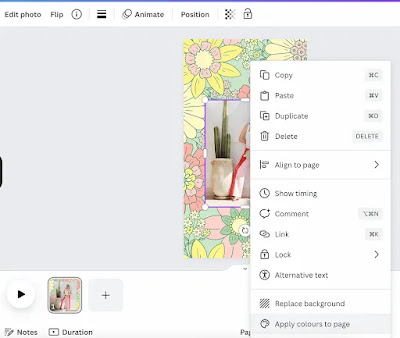
.webp)



Comments
Post a Comment